Discussed here - Mail Delegation in Gmail, which is considered the safest way to allow someone access to our accounts, has recently received a new feature.
Previously, under the Gmail settings > Accounts & Import tab > Grant access to your account section, we would only get the "Mark as read" option.
Now, there is an additional section titled Sender information where the owner of the source account has the option to determine whether messages sent from the delegate account(s) will include attribution or not.
Note: The options can be changed anytime by the owner of the source account. There is no need to click on the Save changes button. The changes are automatic upon selection of the respective radio button.
For the recipient, here are the basic differences depending on the option selected:
In the Gmail web UI
In the message header




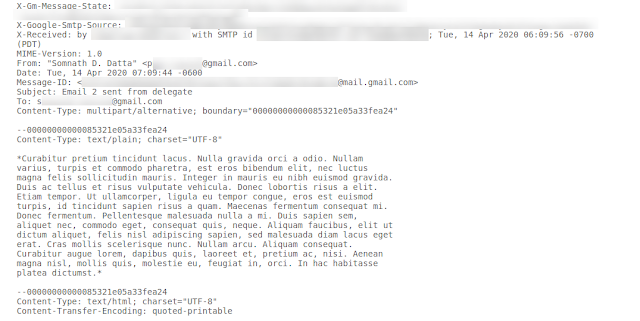
Comments
Post a Comment
Please do not post spam or promote your own site(s). All comments are moderated and such comments will not be published.
Also, please keep your comment relevant to the topic of the article.
Finally, please do not post any of your personally identifiable information such as phone number, email address or other important details as this is an open platform.