One of the common questions that get asked in Gmail and the Google Accounts Help Communities is about ways to keep Google Accounts secure. Knowing what to do when one suspects things can help better manage those situations and initiate the necessary actions to mitigate any imminent threats.
The easiest way to check for unauthorized account access/suspicious activity is to click on the Details link below the Last account activity link at the bottom of the Gmail Inbox page. It includes any time that your email was accessed using a regular web browser, a POP client, a mobile device, etc. and lists the IP address that accessed your email, the associated location, as well as the time and date. If you find any suspicious IP addresses that may have been used to compromise your account (use a reverse IP lookup such as the https://whatismyipaddress.com/ip-lookup or http://ip-lookup.net) to acquire more details about the IP and confirm that it is (or not) something suspicious.
- Chrome: https://support.google.com/chrome_webstore/answer/2664769?hl=en.
- Firefox: https://support.mozilla.org/en-US/kb/review-installed-extensions.
- Safari: https://support.apple.com/en-in/guide/safari/sfri32508/15.1/mac/12.0
- Edge: https://support.microsoft.com/en-us/microsoft-edge/find-add-or-remove-extensions-in-microsoft-edge-f3522273-d067-7435-6a9d-fdb99213e9a8.
- How to remove app passwords - https://support.google.com/accounts/answer/1070455?hl=en.
- How to remove trusted computers - https://support.google.com/accounts/answer/2544838?hl=en.
- 2-step verification: https://support.google.com/accounts/answer/185839?co=GENIE.Platform%3DDesktop&hl=en&oco=0.
- Advanced Protection Program: https://support.google.com/accounts/answer/7519408?hl=en.
Also, you may need to get your devices and other peripherals checked. I'd suggest that you consider running a reputed anti-virus, anti-spyware, and anti-malware on all suspicious devices and if required, call up or visit support for your devices for a detailed check.
If there is a need to get your Android device factory reset or the hard drive of your computer formatted/changed, please review the following articles to prevent getting locked out:
- Checklist before you (or you allow someone else to) perform a factory reset on your device - https://support.google.com/accounts/thread/75668397?hl=en.
- Keep your Google Account accessible - https://blogs-on-gmail.blogspot.com/2021/10/keep-your-google-account-accessible.html.


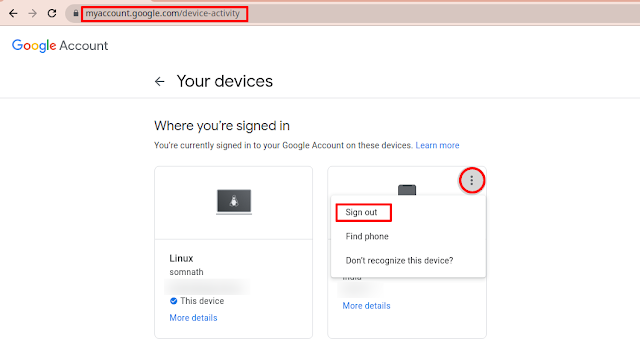



I forgot my gmail password. I do ALL of the steps multiple times, I click on send a code via Text Message. I never receive the text message with the code. I am using my cell phone and laptop which I've been using for over a year to sign into gmail. Same devices. I sometimes receive the code via Text, but it comes 10 minutes or later after, so it is expired. HELP!
ReplyDeleteThe best place for account specific issues is the Google Accounts help community - https://support.google.com/accounts/community?hl=en. All I shall post here is for you to check with your cellular service provider on why the delay happens and to ensure you have other backup plans like Google Authenticator app or backup codes to sign in to your account. (Assuming the code you have issues with is related to 2SV).
Delete