Recently, the Gmail Help Community has received quite a few queries on this topic involving AOL, Yahoo!, and Outlook accounts. As an attempt towards making the users more comfortable, this three-part blog aims to explore the various inbuilt Gmail processes through which one can bring over emails from another account over to a Gmail account. In this opening part, we look at how we can bring over emails from an AOL account. There will be follow-up blogs on how to bring over emails from Yahoo! and Hotmail accounts as well.
In Gmail, these are the included methods of bringing over emails from another account:
- The POP3 fetch.
- Gmailify (using the IMAP protocol).
- Import (using the ShuttleCloud API).
Back on topic, all three methods can be initiated from the Gmail settings icon > See all settings > Accounts and Import tab. In fact, POP3 and Gmailify have the same initial steps. So, let's explore those two options first.
The POP3 sequence begins when we click on the Add an email account link in the Check email from other accounts section.
Then we enter the email address and in the following screen, choose between Gmailify or POP3 options. We want to first try out POP3. So we select that option.
Then we enter the password for the AOL username. Here, several things may happen.
- Entering your regular password may get you the "Connection timed out" error message.
- Entering an application-specific password (since I have 2-step verification enabled on the account) gets me the following error message even though that box is left unchecked. The fact that AOL only allows POP3 access to email clients is a known issue for some time.
That was pretty much the end of things with POP3. So, I used the Back button to return to the window where I was offered the choice between POP3 and Gmailify. This time, I chose Gmailify.
It then took me to the AOL sign-in page, where I was asked to sequentially enter the AOL username, the regular password for that username, and grant the necessary permissions to Gmail.
That's it! With a click on the blue Agree button, the Gmailify completion confirmation window appears.
Thereafter, you can check the progress of the linking process in the same place from where you began this process.
The import process starts from the Import mail and contacts section in the Accounts and Import tab under Gmail settings.
Clicking on the Import mail and contacts link brings us to this pop-up window where we are asked to first enter the email address (in this case, our AOL username) and the password.
The password screen also includes two very important information enclosed within the red rectangle.
- ShuttleCloud performs the import.
- The connection during import may be unencrypted.
If you agree to those, enter the password and click on the Continue button.
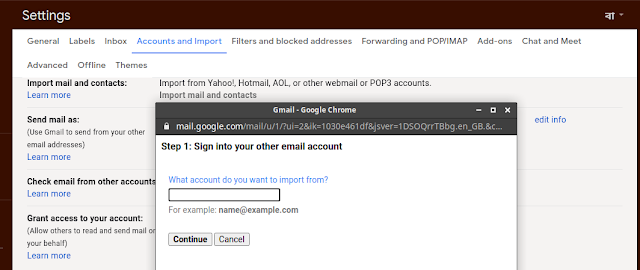
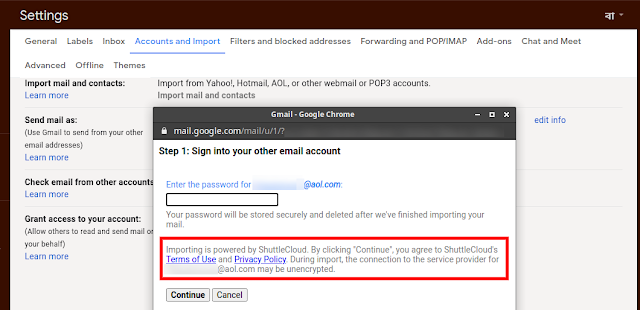
Since my account has 2-step verification enabled, and I entered the regular password, it was rejected with the following error message. This required me to generate an application-specific password for my AOL account (steps included here:
https://help.aol.com/articles/Create-and-manage-app-password), enter it and click on the Continue button.
Finally, success! I was shown the various Import options. By default, all three options are checked and you can uncheck them based on your requirement.
Clicking on the OK button closes the pop-up window. Thereafter, you can follow the progress of the import process from the same Import mail and contacts section where you began the process.
If you want me to include any other scenarios, please let me know in the comments section and I shall be happy to enhance this article.











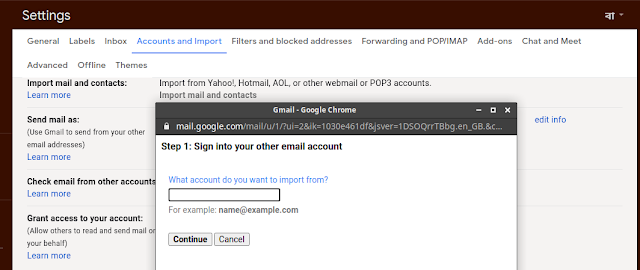
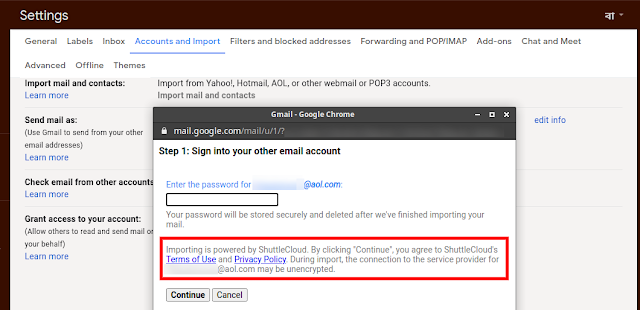




Help me please
ReplyDeletePlease take the time to at least put some details in about your issue so I could respond to it. Leaving these one-liners doesn't help me identify or understand your issue; but more importantly, they also doesn't help your cause.
DeleteI did everything (using Gmalify for AOL) up through "It then took me to the AOL sign-in page, where I was asked to sequentially enter the AOL username, the regular password for that username, and grant the necessary permissions to Gmail."
ReplyDeleteThen GOOGLE comes on and requires I ADD Gmail to my Google account. At this point, there is no option to access an already existing account. If I do enter my existing account info, it tells me it's already taken (of course it is - it's mine.)
I'm doing all this through Firefox because AOL is so screwy these days.
Thanks for any suggestions.
Sorry for the delayed response.
DeleteApropos "Then GOOGLE comes on and requires I ADD Gmail to my Google account. " Can you check if you are signed into multiple Gmail accounts, and if you are, sign out of all of them and then sign back ONLY to the account you wish to add your AOL account as a Gmailified one?
Another weirdness - my AOL account received SIX notifications that Google had signed in using my AOL login. ALL while the OTHER google account was the only one signed in on my browser.
DeleteHmmm, my AOL login is set as "default" in Google. I'll check out how to change that.
Thanks for the clue!
Logged out of all once again. Did all the steps for Gmailfy - got "You've been Gmailified" !!!
DeleteGreat clue you shared!
Thank you for sharing this update. :) I'm happy the issue is resolved for you.
DeleteThanks so much for the suggestion. I did sign-off all Google accounts, and made sure to sign in with just the ONE I want to connect with AOL. I even made sure that was the one and only tab open in my entire browser.
ReplyDeleteWith POP3, after entering my password, I get the message, "There was a problem connecting to pop.aol.com"
With Gmalify, I don't even get that far. Once again, after "Add Account with Gmalify" and :Agree" to terms, I get "Add Gmail to your Google Account. That page does not accept my current Gmail address.
Feels like catch-22. I appreciate your kindness to replying :)
Somnath, this same issue just happened to my account March 8th, i followed your instructions, but when clicking back, i do not get the window with the GMailify option
ReplyDeletei follow these instructions but my options don't have that the GMAILIFY
ReplyDeleteLink your address to Gmail
On your computer, open Gmail.
In the top right, click Settings Settings and then See all settings.
Click the Accounts and Import or Accounts tab.
In the "Check mail from other accounts" section, click Add a mail account.
Type the email address you want to link, then click Next.
Select Link account with Gmail (Gmailify), then click Next.
Follow the steps on the screen, then click Next or Sign in.
After you link your account, "Gmailify" will appear next to your email address. When you open Gmail, you’ll be able to read, reply to, and organize messages from your other account just like you do in Gmail.
I just tested and it showed up for myself. Can you please consider creating a thread in the Gmail Help Community (use this link - https://support.google.com/mail/thread/new?hl=en), include the relevant screenshots after redacting them for privacy, mention in the thread that I asked you to create that thread based on our conversation here, and include the link to it here?
DeleteApparently gmailify is only for personal accounts. After working with google support, they had me upgrade to google workspace. and today they tried to add the aol account and was unsuccessful.
ReplyDeleteSorry in advance if I missed this explanation above, but can you please help me understand the differences between method #2 (Gmailify) and #3 (Import)? Is one better than the other?
ReplyDelete1. Gmailify is IMAP based and available for Yahoo, AOL, Outlook, Hotmail, or select non-Gmail accounts, while Import is performed through the ShuttleCloud API.
Delete2. Import only works for a period of 30 days. The new Gmail address is displayed for 60 days, or until you delete the reminder.
3. More details can be found https://support.google.com/mail/answer/6304825?co=GENIE.Platform%3DDesktop&hl=en and https://support.google.com/mail/answer/21289?co=GENIE.Platform%3DDesktop&hl=en.
Thank you so much for your help! I've been trying to get this done for my mother-in-law off and on for months. The piece that was missing was the password for another app (Shuttledloud). Thank you!
ReplyDeleteYou are most welcome. :) I'm glad the blog helped resolve your issue.
DeleteTrying to use Gmailify to migrate email from an AOL account to Google Workspace email address. I'm am not actually given the Gmailify option in my Settings tab. When I enter my AOL credentials I get an error message. Any suggestions? My Google Workspace account is through Squarespace. Is that a problem? Thanks.
ReplyDeleteOne of the previous posters have commented that Gmailify is only for personal accounts. So, yes, it could very well be.
DeletePerhaps, I can check with my Google Workspace account once I find some time and update this little detail in the blog itself.
I am trying to import my emails from a verizon account. Verizon sold its email service to AOL. So my server connections on my existing verizon account are the imap.aol.com and smtp.aol.com.
ReplyDeleteNone of the 3 methods above seem to work. The Shuttlecloud import method gives me a "could not validate this combination of email address and password" even though both are correct.
When I select "add an email. It tells me Gmailify is not available for this type of account.
When I select the POP3 it gives me a pop.verizon.net server which aol hasn't used in years. When I use that and Port 995 I get a "connection timed out" message
When I select POP3 and change the server to my current imap.aol.com/ 993 server info, I get an error message Missing +OK response upon connecting to the server..."
Any help??
Do you receive any other information besides the error message? Often, there would be a Learn more link or additional details mentioned.
DeleteAdditionally, please attempt these with 2FA enabled o the AOL/Verizon account. It helps to escape the commonly triggered security-related issues.
The POP3 server will always default to the domain name of the address used. You need to manually change it to the correct one.
From my experience, POP don't work for AOL accounts, If you have received that detail for Verizon accounts, then Gmailify isn't a viable option for you as well. The only available ones would be using the ShuttleCloud-based import option from your Gmail address or setting up forwarding your emails from your Verizon account.
If this would be an one-time transfer of emails or if you are willing to do it manually, there is a way through email clients using the IMAP protocol. The screenshots and details of which are available on this blog: https://blogs-on-gmail.blogspot.com/2020/09/using-imap-protocol-to-import-emails.html.
That info was on the "learn more" link.
ReplyDeleteHow do I enable 2FA?
I suspect I am getting the Gmailify message triggered because of the verizon.net address, but it is an AOL account now.
I will try your link. I just need to import the existing emails one time.
Thanks!
Enabled 2FA and same result.
ReplyDeleteAll emails are in my outlook mail. So I can copy and paste? How do I set up the subfolders in gmail for each?
The link to enable 2FA on your AOL accounts are included at the beginning of this blog post. I assume it should be the same for your Verizon account as well. Additionally, you can also post in the Verizon Online Help Community at https://community.verizon.com/ for more specific details.
ReplyDeleteIn all cases, for one time export of emails between accounts, the IMAP email client option should work without a hassle and be sufficient.
I was able to use your imap protocol post to import them from Outlook. Thanks for your help!!
ReplyDeleteHappy to help. :)
DeleteWorked perfectly, thank you so much!!!!!!!!
ReplyDeleteI'm glad the blog helped resolve your issue. :)
DeleteIt worked! Exceptional instructions! After 15+ years I can finally be fully Gmail, without loosing years of opt in emails and contacts!
ReplyDeleteI'm happy the blog helped. :)
DeleteI have recently migrated from a Blackberry PRIV (Android) 'phone to a Galaxy S22 Ultra. I am trying to add my verizon.net email into the GMail list. I was successful with 2 GMail addresses and 2 "other" addresses (one POP3 and the other IMAP). When I try to add the verizon.net email address, using the same already functioning server info, name and password, when the system verifies the server I get a response that it is unable to open a connection to the server. Any ideas as to how to overcome this issue?
ReplyDeleteAnything more specific about what exactly is the issue? Have you previously sought advices here - https://forums.verizon.com/t5/verizon-net-email/bd-p/emailissues?
Delete