The New Gmail was launched a little more than a month ago, and I thought it is time to take a look at the issues which are still troubling the common user. The questions are gleaned from the various threads I responded to or came across in the Gmail Help Forum, and I hope that this post manages to mention and answer most of them, if not all.
- How do I switch back to old (classic) Gmail?
The answer is very simple. In New Gmail, click on the Gmail Settings (Gear) button and from the drop-down options, click the first one, "Go back to classic Gmail". Here is a screenshot to help you.
- I'm unable to find Contacts in new Gmail.
No worries. Contacts can be found by clicking the 9-dot apps launcher in the top-right corner of the screen. Here is a screenshot:
Of course, some may not see the Contacts app in amongst the apps when they click on the 9-dot apps launcher. Like the screenshot below. If this happens to you, simply click the More link you see at the bottom and the Contacts app will appear in the next group of apps.
As have been mentioned and demonstrated in a previous post, How to access Contacts from New Gmail, you can drag n drop to move those icons around. So, you can replace any of the initially visible apps in the first group with the Contacts app.
In this context, it is important to mention that the usual way of accessing contacts in the classic Gmail, by clicking on the Gmail logo in the top-left corner of the screen, then clicking Contacts in the drop-down menu has been changed recently. Now when you click on the Gmail logo in the top-left corner of the screen, then click Contacts in the drop-down menu, a notification pops up informing you to click on the 9-dot apps launcher to access Contacts.
- I don't see the Snooze option (included on June 24, 2018).
If this is what you see:
You would need to turn ON Gmail's Conversation View from the General tab under Gmail Settings.
Be sure to click on the "Save changes" button at the bottom of the Settings page. Once done, you should have the Snooze option back.
- I can't find my labels OR the left panel for labels is collapsed.
The solution for the collapsed left panel is to click on the 3-bar "Hamburger" menu, that's to the left of the Gmail logo.
- I don't see New Gmail (or some features of it) on my account.
Visit the General tab under Gmail settings and then scroll to find the Smart Compose, Experimental access and Nudges sections. Be sure you enable them and then click on the Save Changes button at the bottom of the page.
The list of featured offered under New Gmail can be found in this article: Learn what's new in Gmail.
- I do not like the Hover menu options.
- Settings > Labs is gone!
Yes. The Labs tab is renamed as Advanced.
For more information on this, please read my first blog on new Gmail - Explaining the New Gmail - What does it mean for you (section B. The Inside, #10).
For more information on this, please read my first blog on new Gmail - Explaining the New Gmail - What does it mean for you (section B. The Inside, #10).
- I am unable to find my tasks in New Gmail.
This is a 3-step process. (a) Revert back to classic Gmail, click on Gmail at the top-left corner and click on Tasks. Then create a dummy task and click on the Trash Can icon at the bottom to delete it. (b) Once the task is deleted, you'll see a confirmation banner, with a link to see the "recently deleted items". Click on it. (c) You'll now be taken to the list displaying the recently deleted tasks. If you see your old tasks in there, click on the "Undelete tasks" icon to bring them back.
If you are unable to find your previous tasks under the "recently deleted items" list, there is no other way to recover those missing task items.
- I never want to use the new look.
When Google releases a new version of a product, like new Gmail, it typically goes through the following phases:
- Opt-in - you have the choice to start using it. Google will often suggest you try it.
- Opt-out - the feature is turned on for everyone, but you have the option to turn it off.
- Release - the feature is turned on for everyone and can no longer be removed.
It's likely the new Gmail look will follow that same sequence at a schedule determined by Google. So, the suggestion is to get acquainted with the new interface and features at your own pace now, rather than having to learn things overnight when the old (classic) Gmail is retired.
- I don't have new Gmail in my G Suite account (included on June 24, 2018).
These new features are being rolled out to G Suite users through an Early Adopter Program (EAP). To opt into the EAP, administrators need to enable the new Gmail for their domain or organization, then users need to opt in.
To opt into the Gmail Early Adopter Program:
Sign in to your Google Admin console using an administrator account.
Sign in to your Google Admin console using an administrator account.
- From the Admin console Home page, go to Apps > G Suite > Gmail.
- In User settings, scroll to New Gmail Early Adopter Program.
- Click Allow my users access to the new Gmail UI and features.
- Click Save. It may take up to one hour for changes to propagate to all users.
Here are the relevant screenshots:
- I don't like X, Y, Z features of New Gmail.
Let me include some examples here. People have been complaining about the absence of "Search" functionality in the hovercard. Where, unlike classic Gmail, clicking on the Email link opens the Compose window instead of running a search on emails sent to and received from that address
and the "Black notification box" in the lower-left corner, which also includes the "blue-on-black" Undo option.
For all issues presently without a solution, the way forward is to use the Send Feedback option to share your opinion and suggestions with the team at Google. From new Gmail, first, click on the Gmail Settings (Gears) button, then click on Send Feedback. In the next screen, be sure to highlight sections of the page which are essential to your feedback or block other sections to ensure your privacy. If your feedback doesn't require a screenshot, check that option off. Ensure your feedback is as detailed as possible to help the team understand why it is an inconvenience to you. You can also use this process to submit bug-reports which you may come across.
- I have other issues or problems.









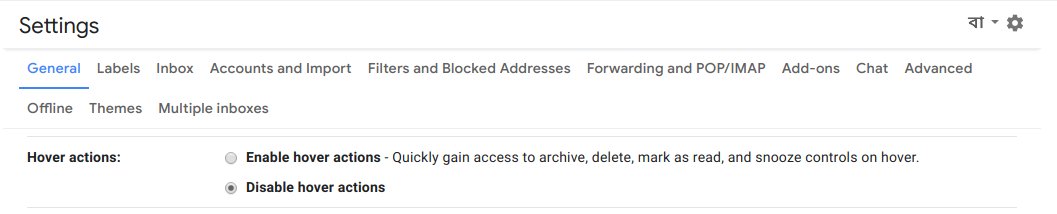










How to switch to other g-mail accounts within a currently open g-mal acct
ReplyDeleteRefer to suggestions here: https://support.google.com/accounts/answer/1721977?co=GENIE.Platform%3DDesktop&hl=en. For further troubleshooting, please consider posting in the Gmail Help Forum here: https://productforums.google.com/forum/?utm_medium=email&utm_source=footer#!forum/gmail
DeleteRecover my Domain I need that www.calebvalle.com ??????????????????????????F
DeleteNot sure how your question is related to Gmail. Please consider posting in the Gmail Help Forum here: https://productforums.google.com/forum/?utm_medium=email&utm_source=footer#!forum/gmail, and do not forget to include the relevant details of your issue.
Deletethe settings shows the option to "TRY" the new gmail - I have never tryed the new gmail but now on my gmail sit it has something about chatting which covers up some of the folder list (spam - trash - etc).
ReplyDeleteI will never use the chat feature so HOW do I get rid of it?
There are couple of ways to go about this. If you wish to temporarily hide Hangouts chat, click on the "Hangouts contacts" twice. It is the leftmost of the three icons at the bottom of the Hangouts chat panel. You can subsequently bring it back by clicking on the same icon.
DeleteThe other option is to turn off Hangouts chat completely. For that, visit the Chat tab under Gmail settings, select the Chat off option and click on the Save changes button.
Gmail.. Google Keep... What is the difference between a List and a Note? Can Lists contain Notes?
ReplyDeleteTo answer your first question, lists are usually a compilation of a set of items; notes OTOH, are short pieces of writing. To answer your second question, lists can contain notes.
DeleteOkay this first one isn't really a 'problem' it's more of a minor complaint on my part. I don't know what it is about the look of the new design, but I don't like it (again I don't know what it is that I don't like, just something feels off and it makes it hard for me to look at).
ReplyDeleteSo my actual problem is more often than not I have to re-upload gmail because it will not let me click into my messages. It will bring up the 'loading' bar at the top, then nothing. I first sat there for quite a while waiting for it to load, then try to do something and being unable to. I have to open a new tab and click on gmail to do anything (clicking the refresh page does not work, it will refresh the page but I will still be unable to do anything).
Today I had to re-upload gmail 4 times before it would let me in my messages. It's getting really annoying, to be honest. I don't know if anyone else is having these issues, but I thought I would let you know there might be a problem. (it could be a problem with my computer, but if there is a issue with the site I think it would be better for you to be aware of it)
Thank you for your time.
Since you say "loading" bar at the top, I assume you are referring to the classic (old) Gmail interface. It could be due to various reasons. As such, you can try the following troubleshooting steps:
Delete1.Try F5 to refresh the page
2.Try after clearing the browser cache and cookies
3.Try using the a private/incognito window
4.Try after disabling all browser extensions/add-ons
5.Try using a different browser
6.In case you are using a different theme, you can try after switching to the default Gmail theme.
7.Try after temporarily disabling the Anti-virus. Be sure to turn it back on immediately afterwards.
8.Try using a different computer.
The tone you used, when you went over what people (like me) who don't want to use the new look should do, was off-putting, and rubbed me the wrong way. It came across as writing "suck it up and deal."
ReplyDeleteIt would be better for everyone concerned if you would add a bit of understanding / empathy to go with it, so as to avoid those kinds of reactions.
Another new, "improved" gmail! I'm always suspicious when people announce that they are excited about introducing a changed this or a changed that. If you can get excited about introducing a revised gmail, then you really do need to get out more. gmail is simply a means of sending communication electronically - that's it, that's all! Except that with every "improvement" it gets less simple and more complicated for the great majority of people. The problem is that the people making the changes don't realise (or simply ignore) the fact that the great majority of gmail users are not technogeeks and just want a straightforward, secure, fast, easy to use email system, something gmail increasingly doen't offer.
ReplyDeleteNow I'm off to try and find all the missing sent emails which I need to refer to.
Now to the problems, all my sent emails bar one appear to have disappeared, yet they are essential for what I do
I'm a G Suite admin and it was just brought to my attention that for a delegated account; there is now no way to get the Contacts in the delegated account. Since the previous link on the upper left is gone, and the app launcher is not present when viewing the delegated account, how does one go about getting to the delegated accounts contacts? Also, the Labs/Advanced tab does not show up in the settings of the delegated account. However, in my testing, it appears this is the case with the classic view either, but I was asked about that as well.
ReplyDeleteI accidentally hid the right side panel (the add-ons panel) and now I don't know how to bring it back. How do I do that?
ReplyDeletePlease look at the bottom right corner of the screen for a circular icon containing "<" and click on it. Once clicked, it would display the right-side panel and change to ">". The tooltip should read "Show/Hide side panel" depending on the icon displayed.
DeleteThank you! I had an extension that was blocking the arrow. Once I hid the extension, I was able to see it.
Delete