I wrote my first blog on Canned Responses here - Exploring the Advanced Tab in Gmail Settings: About Canned Responses, noting "Believe it or not, there is no article on Canned Responses in the Gmail Help Centre. Probably because it has always been a lab feature in the past and now included under the Advanced tab under Gmail settings in the new Gmail. So, today we take a look at this very popular feature in Gmail and the different ways we can use it.".
Thankfully, the prerequisites haven't changed. To start using Templates in Gmail, it needs to be enabled from the Advanced tab under Gmail settings. As always, be sure to click on the Save Changes button on the bottom of the page.
Create a Template
Once enabled, click on the Compose button to open the compose window and in there, write the text for your Template and format it as per your requirement. To Save, follow the steps shown in the screenshot below.
Enter a name for the Template in the pop-up dialogue box, click on the blue Save button and you've created your first Template.
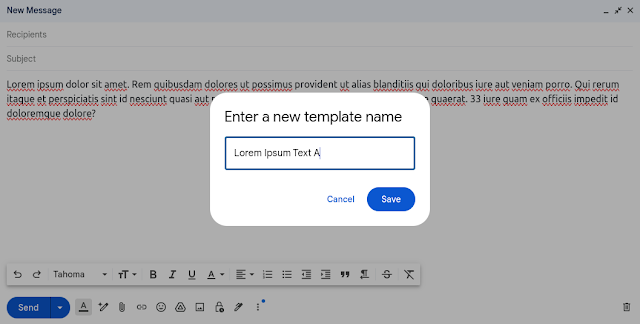
Insert a Template
To insert a Template, position the cursor where you want to insert the Template and then follow the steps as indicated below.
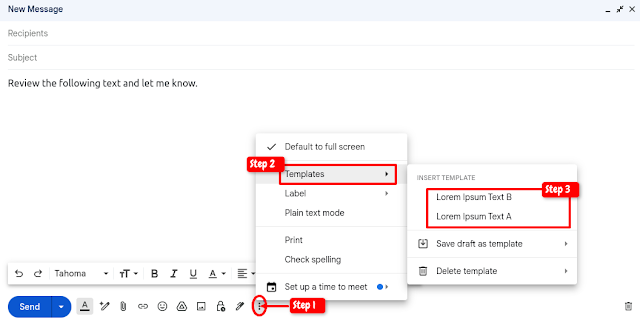
Edit or Overwrite a Template
To edit/overwrite a Template, insert the Template (refer to steps above), make the necessary amendments, then save it either as an addition to the existing Template or as a new one. If you don't see the highlighted options - scroll down.
If you want to change the content of the Template completely, write a draft of the new version and then save it under the existing Template name you wish to change.
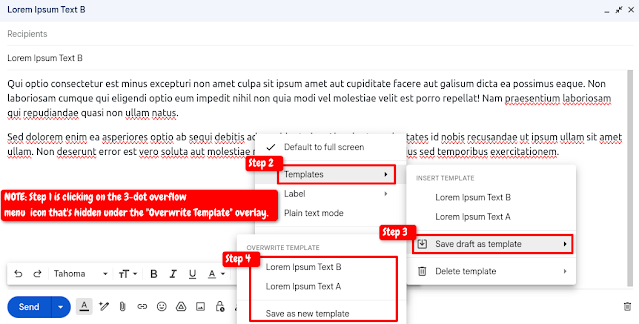
Delete a Template
To delete a Template, follow the steps shown in the screenshots below.
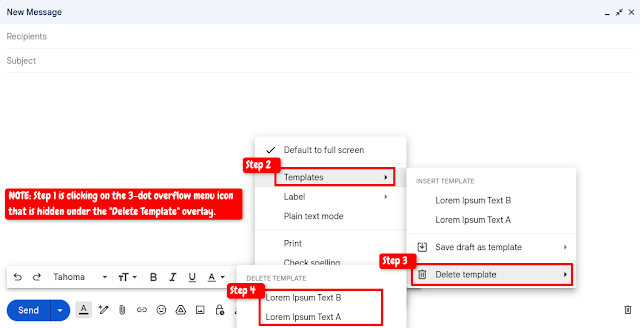
Select the Template you wish to delete (as with the Edit option, if you don't see the highlighted options - scroll down), and click on the blue Delete button to confirm.
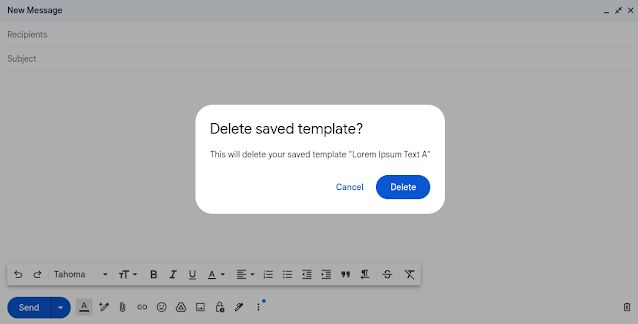
Once again, a reminder that Templates serve multiple purposes. The most common ones are listed below.
- Gmail provides one Signature option per account. Templates can be used to set up additional signatures.
- Templates can be used to insert the most frequently used contents increasing productivity.
- They can be used with filters to automatically send out relevant messages to senders.
Note: If you have attachments included as part of your template responses, you will see those attachments in Compose mode, but when the template is sent using a filter in response to an email to the account, the attached file(s) will not get sent. This is a known issue, and the workaround for that is either to:
- Create an online document like Google Docs, set it to be accessed by anyone with the link, and then include the link in your template response.
- Take a screenshot of the page's content and then insert that image in your Template response using the "insert photos" button.


The option to turn it on is no longer there. Where did it go?
ReplyDelete"Canned Responses" is no longer there as described above. what happened
ReplyDelete"Templates" replaces "canned responses"
ReplyDeleteagreed canned responses is no longer an option as the screen snapshot indicates above in the instructions. all I see is the option to create a template that can be used instead
ReplyDeleteThey are still the exact same thing. Only the name changed. Canned responses are now called template. They function the same as canned responses did.
ReplyDelete"Templates" is now gone as well
ReplyDeleteI still see that option upon clicking the 3-dot more/overflow icon on the bottom right corner of the compose window.
Deletethere is no longer an option for canned responses. you can't even see the canned responses you made a few years ago.
ReplyDeleteThe Canned Responses are now called Templates. I shall include an updated screenshot since the option has changed since my publishing this blog post.
DeleteI have updated the blog with the latest screenshots.
ReplyDeleteI am trying to add a logo to a new template, which I managed no problem with the old canned response system, but just cant get it to work. Does the logo have to be a certain format? I have tried ipg, pdf and png . The logo comes out as an empty box on the template.
ReplyDeleteI just tried with .jpg and .png formats without any issues. Earlier, I also tried with .pdf files as attachments, which caused no issues either.
DeleteCommonly, an empty box placeholder would indicate an issue with displaying images. Have you checked the necessary settings? Have you tried different ways to include the image upon clicking the insert photo icon in the Gmail compose window?
Thanks Somnath. I did the composing on a word doc. Maybe that is what I did wrong. Will give it another try.
DeleteI'm trying to setup an autoresponse but only for certain emails which come in - is this possible in Gmail?
ReplyDeleteI have a template setup and ready to go but only want it to go out if I get an email from a certain domain.
Is it possible to do this?
This comment has been removed by the author.
DeleteAllow me to amend my response because I somehow skipped the final part of your comment, "I get an email from a certain domain"
DeleteYes. You can do this with the help of a filter.
To begin, you need to define what those certain emails. Emails from a certain domain can be searched using From: @that-domain.com
To create the filter, click on the down-arrow in the right of the search box above the Gmail messages. Then enter the domain address, enter any relevant the keyword for Subject and/or content, if applicable. In the next screen, check the box for Send Template and then select the Template you want to send over and click on the blue Create filter button.
Depending on what you have entered, the filter definition should read something like this:
Matches: from:(@hotmail.com) subject:AQP Lorem Ipsum
Do this: Send template "Sample Autoresponse Template"
Thank you,
ReplyDeleteI work in Spain and Germany, with two different signature
I'm not sure I understand your question. You can create two Template responses for your two signatures and insert the appropriate one by following the steps suggested under the section, "Insert a Template"
DeleteTry to attach a file to a template. In Compose mode the file attaches. I need the template with the attached file to work as a canned response. Sending an email to the account the template email is send back but the attached file is there. Help. Thanks
ReplyDeleteThat does seem to be an issue which I can pass on to the team at Google for a look in.
DeleteAs a temporary workaround, you can include the content in an online document like Google Docs, set it to be accessed by anyone with the link, and then include the link in your template response. For information on how to share files using a link, you may refer to this help article: https://support.google.com/docs/answer/2494822?co=GENIE.Platform%3DDesktop&hl=en, in particular, the section titled, "Share a link to the file".
Otherwise, you can take a screenshot of the content of the page and then insert that screenshot image in your CR.
I could not recall if this was the same in the in the past. I have now been reliably informed that it has always been that way for CRs and the workaround to the problem is what I suggested in my previous reply.
DeleteThank you.
DeleteIt is working very nice while using a PC, but i did not found how to do it in Android Gmail.
ReplyDeleteTemplates are not available via the Gmail Android app. So you can either:
Delete(a) Use the Gmail standard UI via the mobile browser and perform the task. There is a blog here on how to do that.
(b) Keep the Template content saved as Draft in Gmail. From the Gmail Android app, access Drafts to copy the content and paste it in the relevant Compose window.
(c) Check for any apps which may offer you this feature. There used to be some in the past and while I have seen users post link to some apps, I did not use or explore them in adequate detail to suggest you.
Finally, be sure to submit this feature request to the Gmail team through the Help & Feedback option from the Gmail Android app.
Is there a way to change the name of the Template? Or at the very least expanding the template name window so you can see the entire name of the Template? Thanks so much for all the above info!
ReplyDeleteThere is no direct edit name function. To change the name of the Template, you can either copy the contents of the old Template or open that Template for editing, then save it under the new name, and delete the old Template.
DeleteAs for expanding the template name window beyond it's presently set, IIRR, 28 character limit, you would need to submit feedback to the team at Google from the Gmail settings icon>Send feedback option. Be aware that the more people request or complain about a feature, the higher priority it assumes. So, you would need a sizeable volume of people making that same request for the team to consider that proposal.
Somnath, you are my hero for knowing the answer to this! Thank you! And thanks for this blog. It's my new favorite!
DeleteMy pleasure, and thank you for the nice words. Much appreciated. :)
DeleteHi!
ReplyDeleteI use a variety of templates, some of which require (or rather: i desire) the use of no signature.
Is it possible to set up my signature/templates in a way where they only get sent with/without certain templates?
I hope I get my question across correctly. Thanks in advance.
When a template is chosen to be sent out in response to an incoming message using a filter, it gets sent out without the email signature. So you have to keep this in mind and be required to include the signature details as part of the template where you want them to go out with the contents of the template.
DeleteOn the other hand, if your plan is to manually insert the template responses in the Gmail compose window, your best choice would be to select the "No Signature" option under Gmail settings, General tab, Signature section and then set up the signature as a seperate template response. That way, you can choose to include both the content and the signature in your responses when required.
Too bad -- Thanks a lot though, you helped clarifying some points indeed!
Deletehttps://support.google.com/a/users/answer/9308840 is the article I found in G Suite training, just FYI
ReplyDeleteThanks a lot and I appreciate you including the link.
DeleteHi. So maybe you can help me out. I have a situation where I share a file on Google drive with people you have to be logged into Google under a specific gmail. It's a long story and not germane why. When they try to access the file and don't select the correct gmail account, I get a message by email that they are requesting access. When the email comes, in I see their email.
ReplyDeleteI created a template and a filter to send the template. The filter is simple, it just looks in the subject field for the words "Request to Acess"
All this works except that the template is not sent to the user's email, instead it is send to some weird email, like this
"3eAceXwsJCP0ifsnjq.gjsslrfnq.htrqhhfirnsqhhumtyt.twl@doclist.bounces.google.com"
Yet if I click reply on the email requesting the access, the sender's correct email populates the send to field.
Any ideas?
CRs are sent to the envelope return address (Return-Path), as recommended in RFC 3834 (https://tools.ietf.org/html/rfc3834). If you look at the message header, the Return-Path field contains the @doclist.bounces.google.com reference. Hence the CRs are sent to that email address.
DeleteHi, perhaps you can assist. I am a Virtual Assistant, and a client has added her business address (POP3) to my Gmail so I see my personal gmail and her inox. . She asked me to set up an out of office (Vacation message). Problem is when testing it from another email user , the business addy doesnt return a Vacay message but when sending to my personal addy, the Vacay message comes through. How can i add a vacation message only to her business addy. please assist. thanks
ReplyDeleteLet me understand this correctly.
DeleteYou are setting up a vacation responder or a template response in your Gmail address to go out in response to emails fetched via POP3 from your client's business address?
Is her business address a third-party address or a business Google (Google Workspace) domain address?
Hi there, thanks for your knowledge sharing here. Is there a template library in gmail I can see a list of all my templates ... I've ended up with multiple versions and I want to do some housekeeping and rather than going compose insert template I want to view as a set of documents - is this doable? Thanks Zac in NZ
ReplyDeleteThere is a way.
DeleteIf you visit the Gmail Basic HTML version - https://mail.google.com/mail/u/0/h/naeq245bspsm/?, you will notice that there is a discrepancy in the Draft count vis-a-vis what you see in the Gmail standard web UI. The additional drafts you see in the Gmail Basic HTML view are your Template responses. You should be able to view/change/remove your template responses from there.
Hello. I have set up a template per instruction aforementioned with a filter for a given incoming email address. The filter does two things - (1) delete the incoming email (2) fire the template to send a response. (1) was executed but (2) did not seem to fire/send.
ReplyDeleteTwo questions -
(1) Does the deletion of the email prevent the template to fire?
(2) With the filter for a given email address, I assume the template will pick up the sender address and insert into the template before firing?
Thank you very much!
Eric
(1) Does the deletion of the email prevent the template to fire? -- Yes. Actions in the filter are executed in the order they are listed in the sequence. Since Delete is listed first, it is executed which prevents the filter from executing the second action - to send out the CR.
DeleteYou can go about doing this by creating a second filter. Allow the first filter to send out the CR and then create a second filter to delete the incoming email and check if that helps resolve your issue.
Another caveat, filters are executed on matching emails in the order they are listed. So, ensure the one to send out CR is listed ahead of the one which deletes it.
Let me know.
I have set up a template to use as a canned response but I want to exclude certain emails from getting the template. I see how to include emails (which is not what I need because I want the email to go to unknown addresses.)
DeleteI have looked and looked for a work around but nothing I've tried seems to work. I opened this blog because it popped up as having instructions for that but I don't see what I need. Any advice??
This filter definition should work.
DeleteMatches: from:(-(a@gmail.com OR b@hotmail.com OR c@yahoo.com))
Do this: Send template "Template 1"
Where the email addresses are those you want to exclude from receiving the template response.
Hi there! Been futzing with this all morning and hoping you can help. The template sender seems not to be working when using the above filter match. When I use the filter to search, things show up fine, but the template doesn't get sent.
DeleteI tried another filter using from: testperson@gmail.com, and the template sent fine, so something about the negative search terms isn't interacting properly with templates?
Any ideas? TIA!
Here's the filter I'm using:
from:(-person1@fountainhead.com OR person2@fountainheadtalent.com OR do-not-reply@mltalent.com) subject:(-re:)
What happens when you remove the -person1@,,, criterion from the search? I fail to see how it adds to your search when you categorically specify the other two addresses?
Delete