As you are aware, a newer version of Gmail web UI has been launched which includes a long list of coveted, new and exciting features such as:
- Hover Actions Feature
- Snooze Feature
- +Mentions Feature
- Side Panel Feature
- Smart Reply Feature
In this blog, we will look at the details of those changes individually. But first, the immediate visual changes you’d notice upon choosing to try it. For convenience’ sake, we’d call the current version Classic Gmail, and the new one, New Gmail.
A. The Loading screen
Instead of the “progress bar”, the loading screen now features animation.
In case you wanted a reminder, this is what it looks like in Classic Gmail.
B. The Inside
Once inside, you’ll notice several changes in the UI.
1. The Hamburger (3-bar) menu on the top left, very similar to what you’d see in Gmail mobile apps and in Inbox by Gmail UI. It is a toggle to expand/collapse the Compose button, the labels, and the Hangouts Chat.
2. The Compose button is no longer a red button. Instead, it is a dynamic button that is “circular” when collapsed and “oblong” shaped when left expanded.
3. There is a new set of icons, for Inbox through to Trash. Again, very similar to what you’d see in Gmail mobile apps and in Inbox by Gmail UI.
4. A right-side panel to include widgets and add-ons from the GSuites Marketplace.
5. The Search and Create Filter drop-down is given a new look.
This is how they appear in Classic Gmail
6. The Default layout now includes icons of the attachments.
In Classic Gmail, the Default display, “Comfortable” or “Cozy” depending on the device, looks as below:
7. More icons/buttons on the command bar above the messages upon selection of the message in Inbox view. Especially the Mark as Read/Unread toggle button/icon.
In Classic Gmail, presently, we see the following:
8. The banners for Spam and other suspicious messages are noticeably larger and more prominent.
Which in Classic Gmail is as follows:
9. Some changes were made with regards to the arrangement of icons in the Compose window in new Gmail. Here is a screenshot of the Compose window in new Gmail:
For a quick comparison, here is the Compose window in Classic Gmail:
10. Under Gmail Settings, no more Labs tab. That tab is renamed as “Advanced”. Out of the nine labs you’d have noticed under Labs, Mark as Read and Google Calendar widget has been deprecated.
11. Hover Action Feature: If you have ever explored Inbox by Gmail, you’d be aware of what we are talking about. Just as hovering above a conversation in Inbox by Gmail presents options such as Pin, Snooze, Delete, Done, and Move to, similarly, hovering above a conversation in new Gmail will offer you options such as Archive, Delete, Mark as Read/Unread, and Snooze.
Update: If you are inconvenienced by the "Hover" menu in #NewGmail, you now have the option to turn it OFF from Gmail Settings. Under the General tab, in the "Hover actions:" section, select the "Disable hover actions" option and click on the Save Changes button at the bottom of the page.
12. Snooze Feature: A feature brought over from Inbox by Gmail. Clicking on the Snooze icon gives you various pre-set Snooze options while also allowing you to pick a date and time per your convenience. Setting a conversation to Snooze temporarily remove them from your inbox until you need them. Your email or reminder will come back to the top of your inbox when you want it to, whether that's tomorrow, next week, or the date and time chosen by you. You can always see your snoozed items under Snoozed on the Menu.
12. Snooze Feature: A feature brought over from Inbox by Gmail. Clicking on the Snooze icon gives you various pre-set Snooze options while also allowing you to pick a date and time per your convenience. Setting a conversation to Snooze temporarily remove them from your inbox until you need them. Your email or reminder will come back to the top of your inbox when you want it to, whether that's tomorrow, next week, or the date and time chosen by you. You can always see your snoozed items under Snoozed on the Menu.
13. +Mentions Feature: A feature that allows you to add people to the conversation. + or @ mentions in the Compose area adds the matching name from Google contacts and auto appends the name in the To: field of the Recipients’ section.
14. Side Panel Feature: You’ll find this on the right side containing Google Calendar, Keep and a revamped Tasks widgets, plus any add-ons for G Suites Marketplace which you may wish to add for enhanced productivity.
15. Smart Reply Feature: This highly convenient feature finally makes its transition from the Gmail mobile apps to Gmail web UI. The Smart Reply options will be available immediately below the message and a click on one will open a Reply draft containing the Smart Reply snippet and allowing the user to add/edit contents. There is no option to turn this OFF.
Finally, when you opt-in by selecting “Try the new Gmail” option from Gmail Settings, your Gmail iOS and Android app for that account will display the additional features and options.
Oh! in case you are wondering how to quickly access Contacts from New Gmail, use the 9-dot Google apps launcher that’s to the left of the Notifications icon top-right of the screen.
Oh! in case you are wondering how to quickly access Contacts from New Gmail, use the 9-dot Google apps launcher that’s to the left of the Notifications icon top-right of the screen.
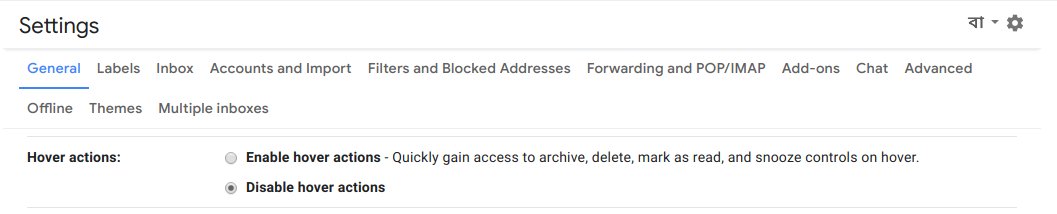
Do not like the hover actions as they do not work most of the time and are difficult to find. Also how do you log out of gmail or change from one account to another the icon does not bring down the log out feature
ReplyDeleteWhich browser do you use to access Gmail? Have you checked if your browser needs an update? Did you test using a different updated and supported browser or a different computer? Have you tested after disabling all running extensions or opening the browser in incognito/private mode?
DeleteMy issue right now is that, with Preview Pane enabled and the folder list open on the left, the hover buttons often appear over the spot as I am clicking the email list item and I accidentally click them. I am just trying to select an email to show it in the preview pane, but it ends up archiving or trashing the email instead.
DeleteI have to make sure both the left and right side menus are collapsed.
You can now disable Hover actions from Gmail settings > General tab > Hover actions > Disable hover actions. Be sure to click on the Save changes button at the bottom of that page.
DeleteBut what you mention is interesting. The hover function only covers the date and even when you have the divider moved over to the right, it barely covers enough to cause an inconvenience to open an email because you can always open an email by clicking on the sender's name. Perhaps you can include more details or post a link to a public image for me to better understand this?
I just realized that several emails from the same sender (group emails) went to my spam folder. I marked them all "not spam" assuming they would go to my inbox. They completely disappeared. Not in my trash, not searchable.
ReplyDeleteThat's odd! Not searchable would mean them being permanently deleted.
DeleteIf you have the default tabbed-categories Inbox layout, have you checked under other categories? Were you able to replicate this behaviour with other emails from the same sender?
How do you keep the labels/folders and sub labels/folders, with the emails I have saved in them? I don't want to lose them.
ReplyDeleteSome context would have been helpful in understanding what you are trying to do.
DeleteIn Gmail, there are no folders, only labels - which are like virtual "Post-It" notes and several of them can be attached to a single message/conversation and the message/conversation viewed from any of those labels.
You can manage labels either through the Labels tab under Gmail Settings (https://mail.google.com/mail/u/0/?pli=1#settings/labels) or by hovering over the label name in the Gmail left panel and clicking on the 3-dots (more) option displayed for that label.
Is it in any way possible to pin the left sidebar open please? I have plenty of space on my computer screen and I really don't care if I have a different 'experience' to that on my telephone.
ReplyDeleteI'm sorry for the late response. I had some notification issues.
DeleteThe only way to close/collapse the left sidebar is by clicking the 3-bar (Hamburger) menu. Since the menu offers no other functionality, please avoid clicking on it.
If you wish, you can also send in your feedback on this topic directly to the team through the Gmail settings > Send feedback option requesting there be an option included for this. The team is known to read all feedback submitted to them, although they may not respond back unless they desire additional information related to the topic of your feedback. Additionally, sending Feedback also gives the team a measure of the volume of users been affected by an issue or requesting a particular feature. The larger the volume of users asking for a feature or reporting a bug, the higher priority it assumes.
I can't move from page 1 to page 2 in my inbox
ReplyDeletePlease perform the basic troubleshooting steps included below. If that doesn't resolve your issue, please consider posting in the Gmail Help Forum: https://productforums.google.com/forum/?utm_medium=email&utm_source=footer#!forum/gmail
Delete1. Check, and if required, update your browser to the latest version.
2. Clear your browser cache and cookies and then test after signing-in.
3. Disable ALL browser extensions, scripts, add-ons, pop-up blockers and start the browser again.
4. Test in Chrome/Firefox/IE/Edge using Guest/incognito/private/inPrivate mode.
5. Try another supported, updated browser to see if the behaviour persists.
6. Try another device to check.
I am unable to scroll down on my gmail with this new look. Please advise how to correct this
ReplyDeleteThank you
Please try the following basic troubleshooting steps:
Delete1. Check, and if required, update your browser to the latest version.
2. Clear your browser cache and cookies and then test after signing-in.
3. Disable ALL browser extensions, scripts, add-ons, pop-up blockers and start the browser again.
4. Test in Chrome/Firefox/IE/Edge using Guest/incognito/private/inPrivate mode.
5. Try another supported, updated browser to see if the behaviour persists.
6. Try another device to check.
Can you go over how any of these features are useful? Snooze email? Different load screen? Apple product UI? They seem like public relations media fodder and minor changes instead of big, impressive upgrades... I'm confused as to why we would want this
ReplyDeleteI can only speculate.
DeleteThe last major update to Gmail web UI happened around late 2011, early 2012. So, to many, an update was due. Ad interim, Inbox by Gmail was launched which included a new UI and some exciting features and people have been asking for some of those features to be introduced in Gmail as well.
I personally find some of these features very useful. I use Drafts + Snooze (or Snooze) as Reminders. I also find Nudge useful. Also the confidential mode at times. I also like the fact that Drafts can now be both deleted and discarded and deleted (not discarded) drafts can be retrieved from Trash.
The Hover menu and some of the visual UI changes were brought over from Inbox by Gmail. The introduction of the Smart Reply and Smart compose features highlights Google's recent focus on AI and machine learning. As for the different loading screen - I guess it is to convey the point that changes were made across all facets of Gmail.
How can I disable the Snooze thing? I'll never use it, and it takes up too much space on that bar. [[I'm staying with classic Gmail as long as possible, but I cringe each time I open it. I know it'll change at some point, giving me no choices about some things. =(
ReplyDeleteHow is it on my work PC (win 10, chrome) Gmail still displays the classic design (my preferred), yet my home pc (win 10, chrome) has now switched to the new design with no 'opt-out' option? I thought the new design is now mandatory for all??
ReplyDelete(i prefer the old design SO much more that i have tried to replicate Chrome version from my work pc, but that hasnt worked. Ive tried deleting my chrome profile, totally uninstalling and then re-installing fresh, trying chrome enterprise and dev versions, and even Firefox on my home pc BUT no matter what I dont get the old layout option back. Yet my work pc is fine, and has the opt-in/out option in the 'gear' menu). Its a mystery how Google is rolling out/enforcing this new design...I would love to know how its triggered...(as would everyone else loudly complaining on EVERY forum ive read).
I just reread the first part of this thread and I found this, and I have to ask: "coveted, new and exciting" for whom?
ReplyDeletea long list of coveted, new and exciting features such as:
Hover Actions Feature
Snooze Feature
+Mentions Feature
Side Panel Feature
Smart Reply Feature
I haven't found any good uses for any of these, and I still don't know how to get rid of (or at least hide) that snooze thing. Please tell me we can opt out of that.
Using those features pretty much depend on how you use Gmail. For me:
DeleteHover action features offers convenience in marking emails as Archived, Deleted, Read/Unread, Snooze on the go, without requiring me to select individual emails first and pick an action thereafter. I find it a more intuitive process.
I tend to use Snooze as reminder for To-do lists (normally written as a Draft) or emails. I have written a blog post about it here: https://blogs-on-gmail.blogspot.com/2018/04/experiencing-new-gmail-how-to-create.html
+ or @ Mentions are rare as we all are used to entering names in the Recipients' section in the Compose window. However, those among us who are accustomed to using Social Networking platforms, should find it useful.
Side panel offers us the advantage to access widgets we find useful without leaving Gmail. If you do not like it, you can click on the Show/Hide side panel icon at the bottom right of the Gmail page.
Smart Reply feature has proved to be hugely popular in Gmail's mobile app where people could punch in a reply in mere seconds. Presently, you can turn off Smart Reply from Gmail Settings > General tab > Smart Reply.
There is no way to specifically turn of Snooze. Turning off the Gmail Conversation View also turns off Snooze. Otherwise, if you are inconvenienced by the Hover action menu, you can turn off the entire Hover action menu by visiting Gmail Settings > General tab. Be sure to click on the Save Changes button at the bottom of the page.
I totally agree with Marilynn. I use my gmail for .... email. And all those "features" you mention are just screen wasting features that cause all of gmail to now be slower than coal tar molasses!! Even duplicating a gmail tab now takes almost a minute (sometimes more, occasionally less) just to display what has already been displayed. This thing is incredibly SLOW! I find much of my time is spent looking at that ugly icon, underline, etc. until I finally get to email. The so-called classic design was totally workable (after lots of corrections on google's part), relatively quick, and concise. Now we have a bloated, ugly, hard on the eyes & very difficult to read interface that is SLOW, non-obvious, and a real time-waster. From looking at the "help forum," Google obviously has thousands of angry users ... and I am one of them. I hope with all the complaints they are getting, they at least make the old format an option. It's not like it would be rocket science, after all.
ReplyDeleteThanks for trying to make sense of this thing, though. 😕
You're welcome.
DeleteLooking at the UI changes being made in Gmail, they are consistent with those made in other Google products such as Calendar, Drive etc. which is indicative of the fact that it is probably a cross-product UI change initiative. The change of 2011 happened to bring about a consistent look and feel across all/most Google products and this also seems like it.
As participating forum Top Contributors, we are reporting whatever issues the users (and us) have been experiencing with new Gmail. The team has already taken some actions in terms of including options to turn on/off several of the new features under Gmail settings, addressing some label-related issues etc. So, the more people continue to send in their feedback, the more aware the team would be about the issues/missing features which are impacting the users. In my opinion, the volume of active Gmail users - now about 1.4 Billion - means that there will be vastly different usage patterns, styles and preferences to consider to arrive at the final version, much like it was during 2011-12.
I finally figured out how to get rid of (hide, actually) the Snooze thing in the left column. I wish I could get rid of Snooze and Move To across the top -- or at least hide them. I don't use them -- don't want them.
DeleteAnd with my 75-year-old eyes, I finally was able to stop the moving stuff when I scrolled up and down the Gmail screen. I have a bad enough time (even with my glasses that have prisms to deal with double vision) with vision issues; I don't need to deal with all those moving parts. Actually, I was about to ditch Gmail and start using my icloud email acct.
I'll stick with Gmail for a while longer -- maybe we'll be given choices about what's at the top of the screen as well as what's at the left. I sure hope so. I've had this gmail acct since 2004, but if the programmers care only about business people and people with younger eyes, I can switch to something I can handle better.
I don't know why I did not receive notification of your message, but let me put in a response nonetheless. If you happen to have issues with the Gmail web UI, you can access your Gmail via an email client like Mail for Mac, Outlook or Thunderbird. From my experience of using them, changes to them are made few and far between, so they will continue to offer you a more consistent interface over time. You'll need to enable IMAP from your Gmail settings and then set your Gmail account up in the email client to read and send emails from there.
Delete